homeFeedContent
Create Home Feed Content
###To create Home Feed content follow the steps,
- Afte successfull login, Click on Inhalt(Content) -> Inhalt hinzufügen (Add Content) -> Home Feed
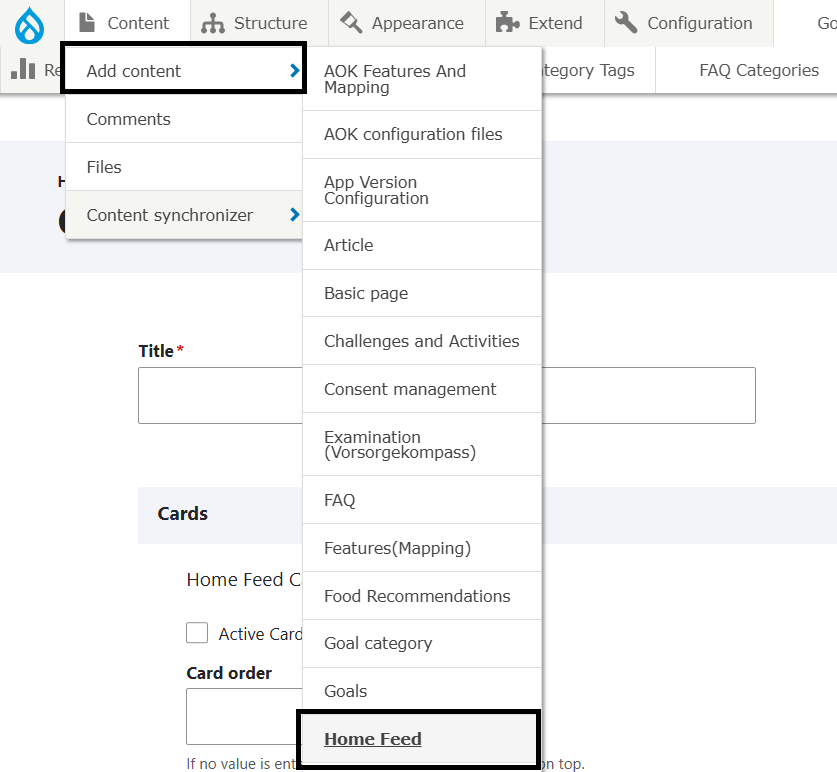
- Enter Appropriate 'Titel' for the page which describes the content added.
- In the 'Cards' section check the 'Active Card' if it is active.
- Enter 'Card Order' as number ex. -10 & 10. -10 will get high priority over 10 because order is in ascending order. If no value is entered in the field, this card will come on top.
- Select 'Valid From' & 'Valid To' dates, it is the duration in between card will be active.
- Select 'Content Type'.
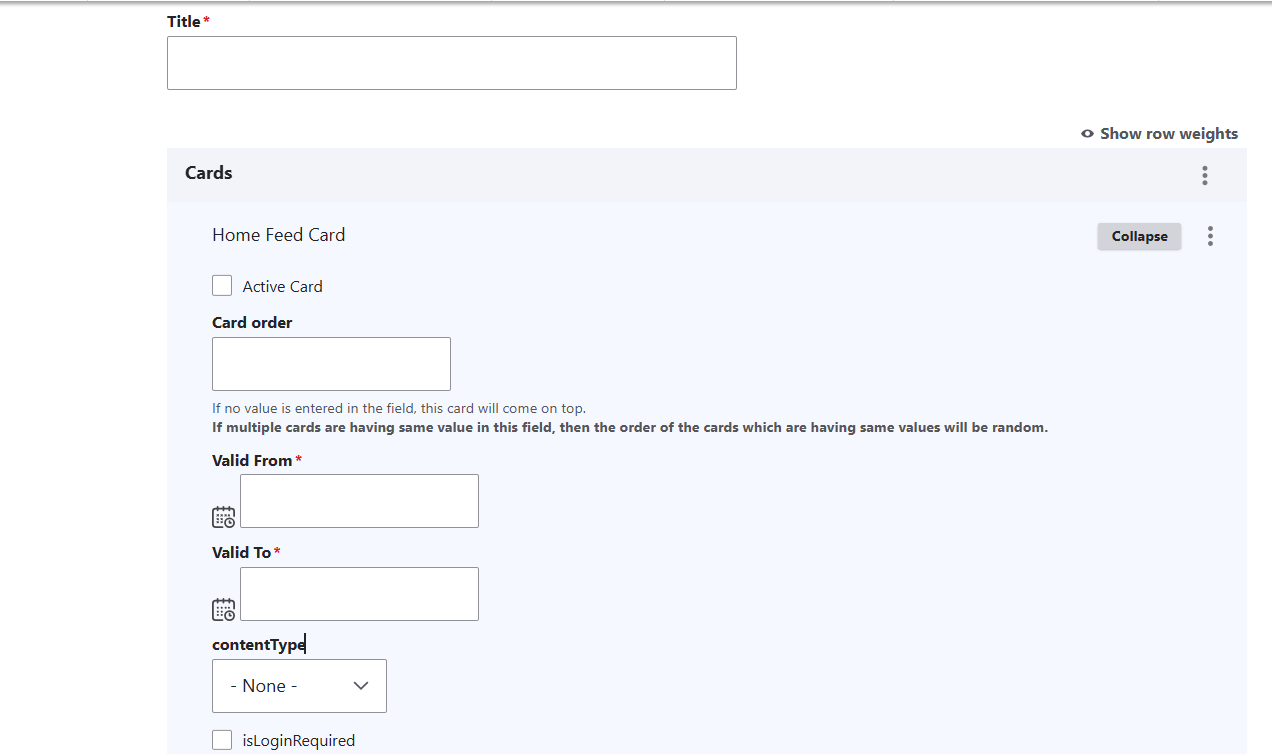
- Select 'isLoginRequired'.
- Add 'imageURLString' click on 'Dateibrowser öffnen (open file browser)' -> select image from the right section list of images -> click on 'Auswahlen (Select)' it will add image. (Please upload image in Files Server first and then select, do not upload image directly. Plese refer ImceFilesServer documentation for more information about how to upload images to CMS).
- Select 'Icon Name'.
- Add 'iconURLString' click on 'Dateibrowser öffnen (open file browser)' -> select image from the right section list of images -> click on 'Auswahlen (Select)' it will add image. (Please upload image in Files Server first and then select, do not upload image directly. Plese refer ImceFilesServer documentation for more information about how to upload images to CMS).
- Enter 'Title', 'description'.
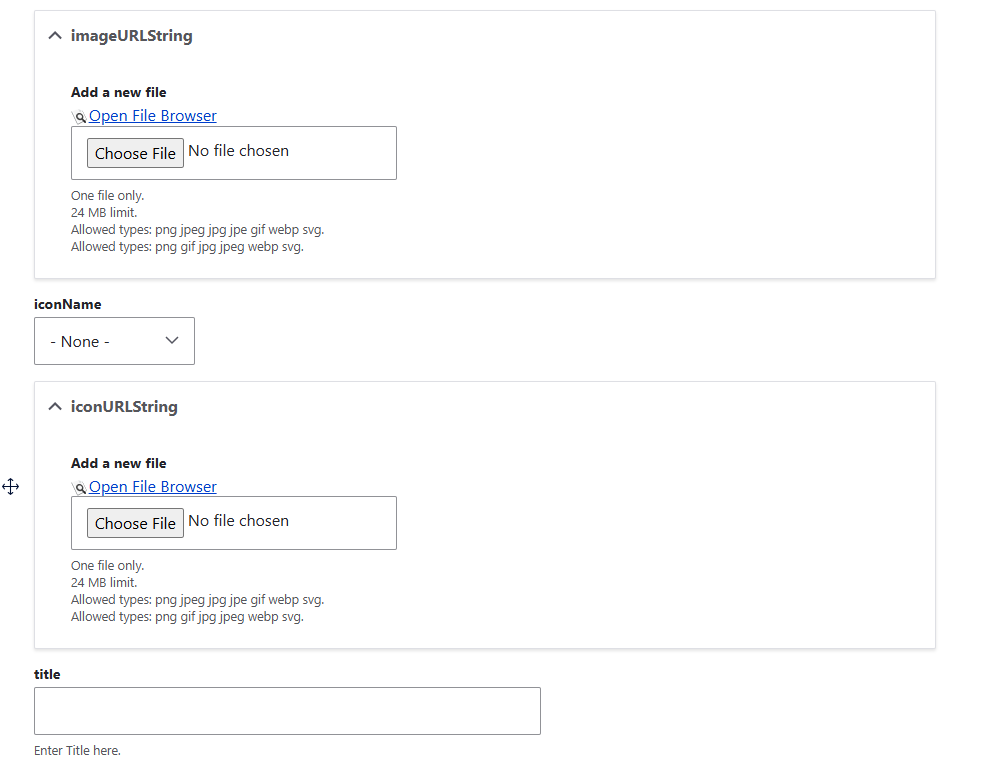
- Enter 'buttonTitle'.
- Enter 'category'.
- Enter 'deeplinkUrl' It can be external url too. Ex. navidapro://healthcoursenw, https://www.aok.de/pk/magazin/ernaehrung/gesunde-ernaehrung/eistee-selber-machen-3-rezepte/.
- Enter 'deeplinkUrlUpdated' It can be external url too. Ex. navidapro://healthcoursenw, https://www.aok.de/pk/magazin/ernaehrung/gesunde-ernaehrung/eistee-selber-machen-3-rezepte/.
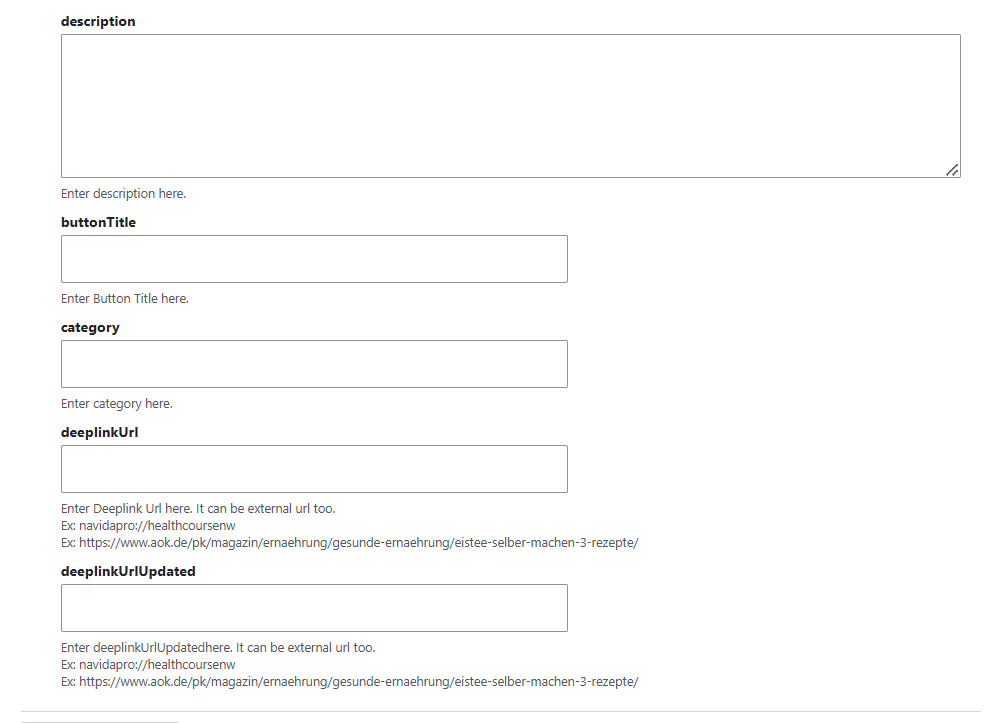
- After adding content, we need to update the auther of the page to the user for which the page is belongs (AOK Users)
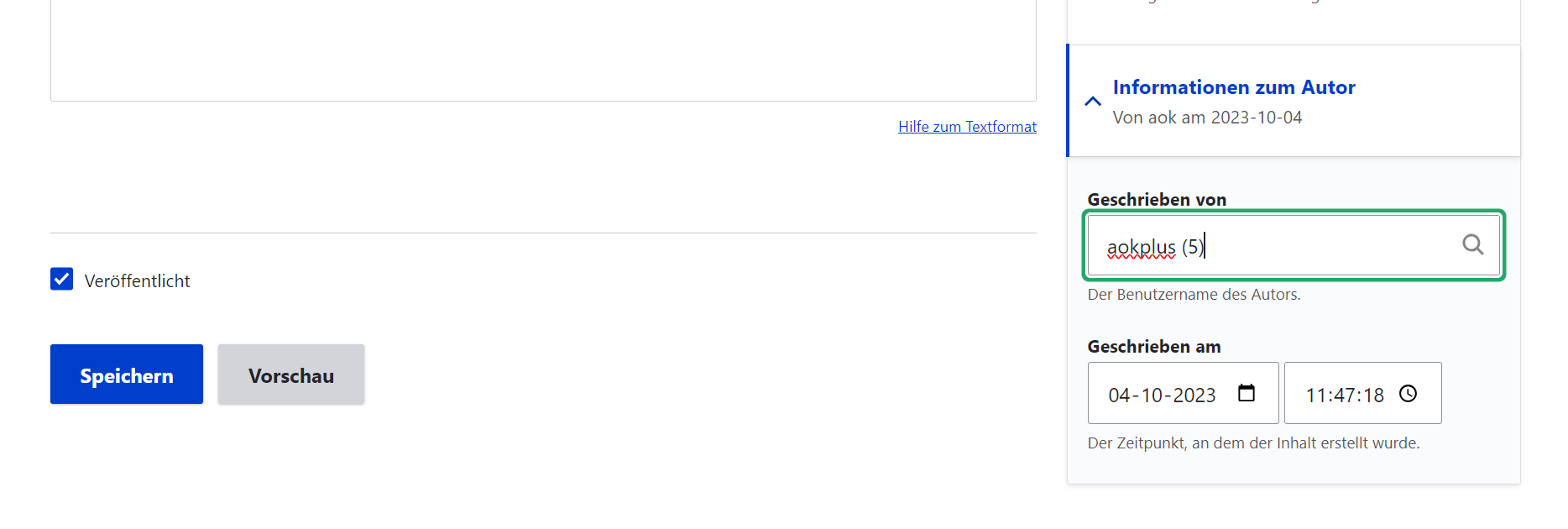
- Click on Speichern (Published) button at bottom to save the page.
- We need to provide grant for the AOK, after published click on Grants tab.

- Give the permission for the Role (Ansicht, Bearbeiten) permission, select the check box and click on 'Save'
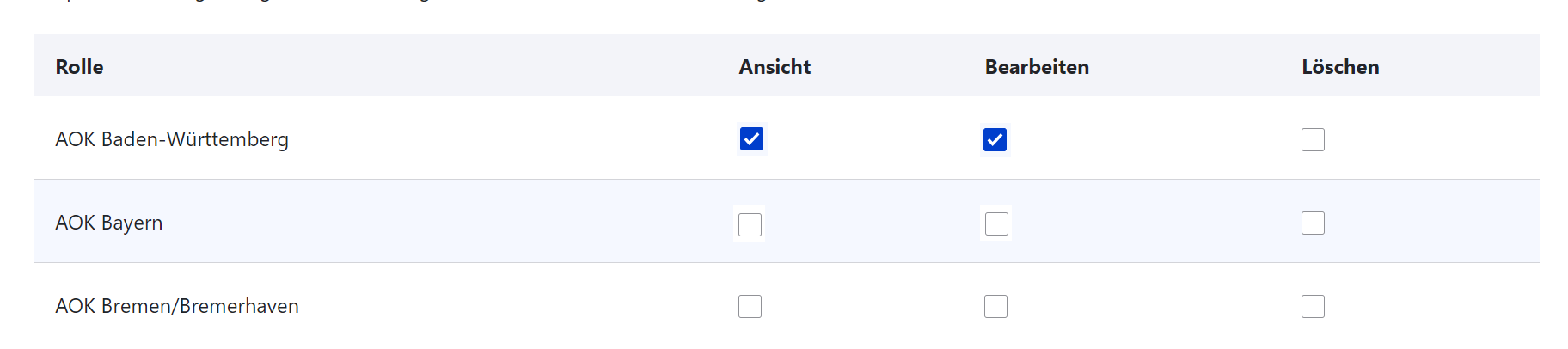
Home Feed Revisions
To find the Home Feed revisions follow the given steps,
- Click on 'Inhalt(content)'.
- Choose the Home Feed page to edit (check if Inhaltstype is 'Home Feed') -> Click on 'Bearbeiten(Edit)' button at right side respective at Titel column.
- Click on 'Revisionen(Revision)' tab. It will show all revisions for the Home Feed.
- We can compair the 2 revisions. Select the revisions using radio buttons and click on 'Ausgewählte Revisionen vergleichen(Compare Selected Revisions)' it will give the comparison page 2 revisions side by side. Changes are green colored and current one is red.
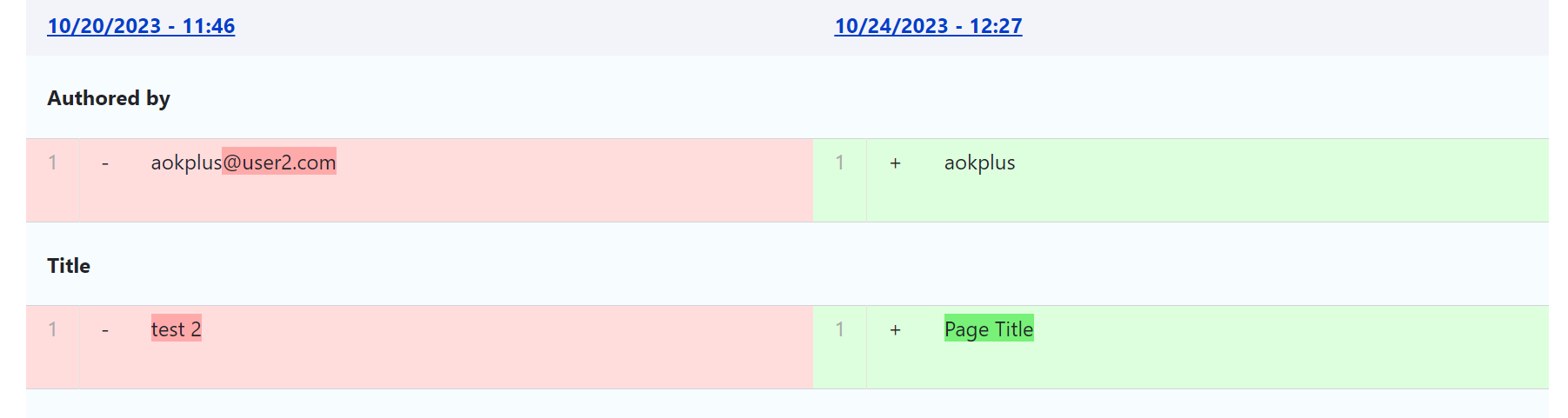
- We can revert the Home Feed to the older version Click on 'Zurücksetzen(revert)' it will revert the consent to the selected revision content.
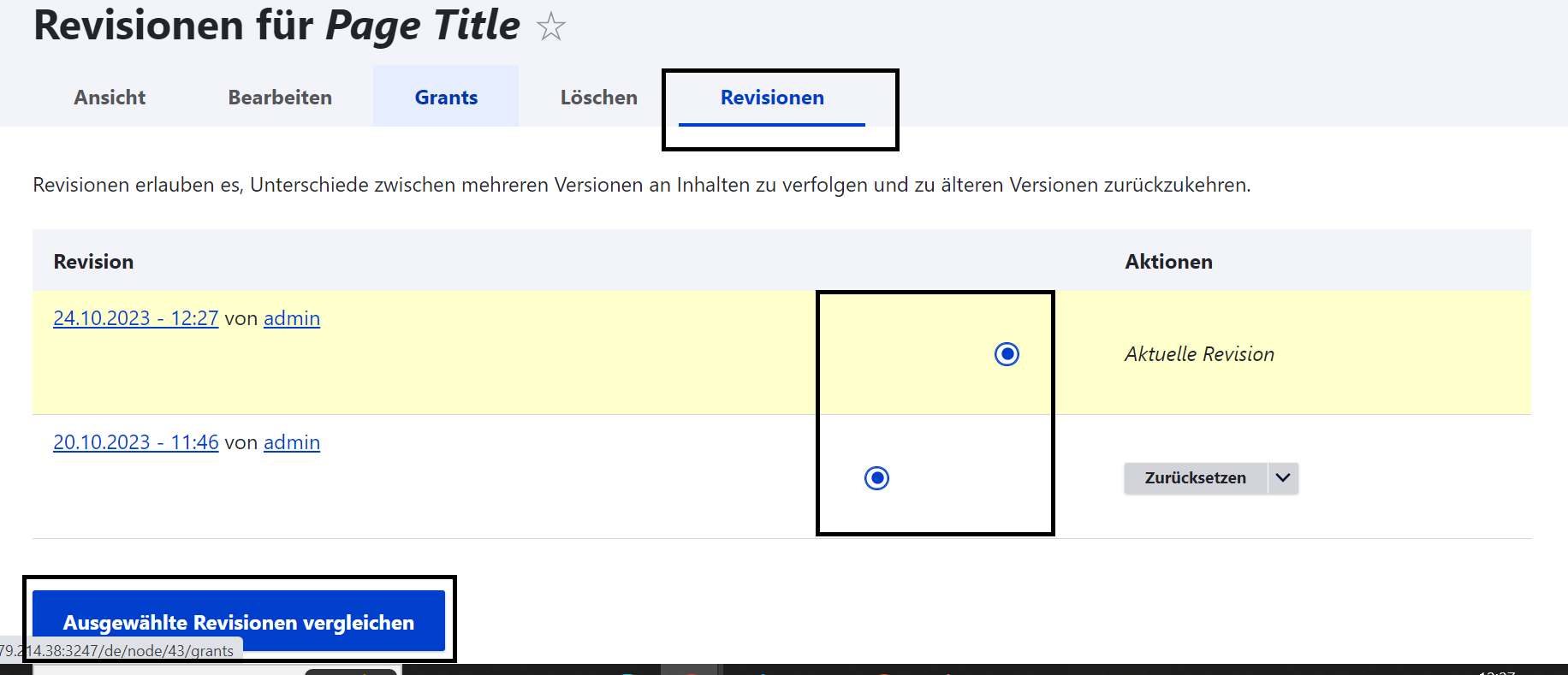
Edit Home Feed Pages
To edit Home Feed pages follow given steps,
- Click on 'Inhalt(content)'.
- Choose the consent page to edit (check if Inhaltstype is 'Home Feed') -> Click on 'Bearbeiten(Edit)' button at right side respective at Titel column.
- Edit the page, after editing please make sure 'Vröffentlicht(published)' is chcked.
- Click on 'Speichern(Save)' button.